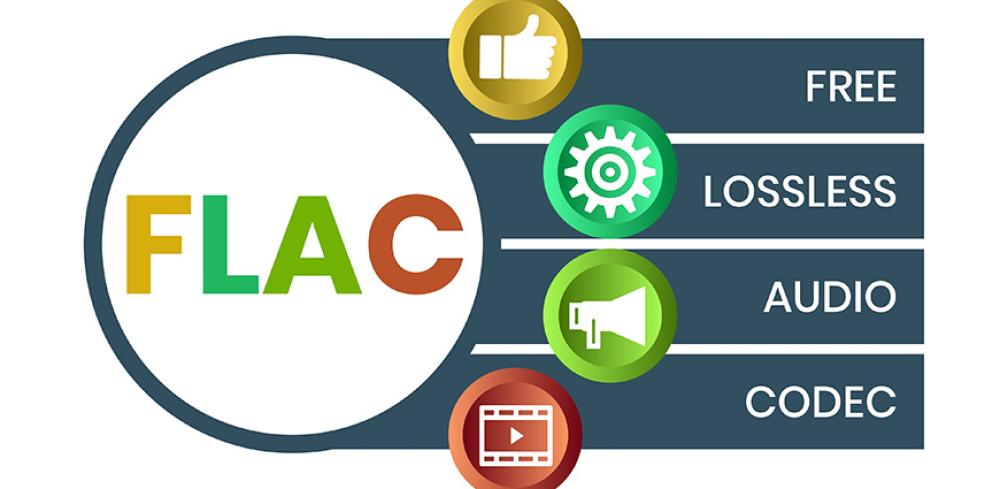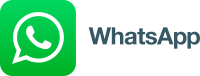Many people who use electronic devices run into problems when they try to play sounds. You probably saw the �audio codec not supported' error message if you're reading this. But don't worry; you can fix this annoying issue.
You might need to update your software, get the right codecs, change the audio file into a different format, or use a different program to play your sounds. This guide will help you do each step so your computer or device can work with many kinds of sound files.
Let's get started.
What is an Audio Codec?
An audio codec is a device or software that compresses and decompresses digital audio data for transmission or storage purposes. The term "codec" is a combination of the words "coder" and "decoder."
In simpler terms, an audio codec is responsible for reducing the size of audio files without significantly compromising the audio quality. It achieves this by using various algorithms to compress the data during encoding and decompress it during playback.
Audio codecs are essential for efficient storage and transmission of audio files, especially in scenarios where bandwidth or storage space is limited. They allow high-quality audio transmission while minimizing the required storage or bandwidth resources.
Different audio codecs use different compression algorithms, resulting in varying compression levels and audio quality. Lossless codecs aim to retain all the original audio data without any loss in quality, while lossy codecs sacrifice some audio details to achieve higher compression levels.
Examples of commonly used audio codecs include MP3, AAC, and FLAC. MP3 (MPEG-1 Audio Layer 3) is a widely used lossy codec that revolutionized the music industry by significantly reducing file sizes while maintaining acceptable audio quality. AAC (Advanced Audio Coding) is another popular codec known for its high compression efficiency. FLAC (Free Lossless Audio Codec.
Fix Audio Codec Not Supported Error Easily
Identifying the Problem
Before solving the problem, determine which audio part your media player can't play. When you see a message like �audio part not supported' or �this audio part can't be played,' take note of the type of file you're trying to use.
Your media player might show you a message that says, �this part isn't supported,' telling you that you need to do something. Carefully look through your media player's help guide or settings to find out if it can look for and get the right part on its own. Turn this feature on if it can, so your player can get what it needs.
If this doesn't work, you must add the audio part yourself. Choose a good audio part pack that works with your media player to solve the issue.
Update Your Software
Make sure your media player is up to date. Old versions mightn't have what's needed to play new sounds. If you use VLC Media Player or Windows Media Player, look for new versions often. VLC has an easy way to update the app, and Windows Media Player might get updates with Windows updates.
If you still can't play certain sounds, you might want to get a pack of codecs like K-Lite Codec Pack. It has many codecs for different sounds and videos. Or, you can change the video to a format that works with a good video converter.
If you keep getting errors about a codec not working, try to find and download the right codec for your file's format. Always get codecs from safe websites to stay away from security problems.
Install Necessary Codecs
Add the right codecs for your audio file to your computer to fix the' audio codec not supported' issue. Start by finding out what codec your audio file needs. You can usually see this in the file's properties or details or the error message from your media player.
After knowing which codec is missing, find a good place to download it. Once you've downloaded it, open the installation file and carefully follow the steps to ensure the codecs are added correctly.
If your usual media player still can't play the audio file, try using a different media player. Some of these media players already have more codecs, so you mightn't need to add anything else to fix the problem.
Convert the Audio File
Change your audio file that doesn't work with your music player into a format that does. If your player says, �audio codec not supported,' you must find a format it can play.
Start by finding a good file-changing program that works with different audio files. First, put your audio file into the program and make sure it doesn't get damaged. Then, pick a format that your music player can use.
Make sure to keep the sound quality good when you change the settings for your videos or music. After you fix the settings, start changing the file. Once it's done, try to play the sound on your player to check if the problem with the codec is fixed.
Use a Different Player
If your audio file still doesn't work after you change its format, try using a different program that can play more kinds of audio files. Some programs can play many different types of audio files that other programs can't.
For example, VLC Player is known for playing almost any audio or video file. You can use it on many devices, like your smart TV and Android phone.
Another good choice is MX Player, which many people like to use on Android phones because it's easy to use and supports many files. When you see a message that says �audio codec not supported,' using one of these programs usually fixes the problem. They already have many audio codecs in them, so you won't have problems with audio files not playing very often.
Check System Compatibility
Making sure your computer or phone can work with the audio part of a video is a key step if you're having trouble playing videos. When you get an error about support, it's important to see if the issue is because of an audio part your device doesn't work with.
Windows PC
-
Check if the audio part works with your version of Windows.
-
Get new codec packs or update the old ones to solve these problems if needed.
-
Use the help tools built into Windows to find and fix issues with the audio parts.
-
Android Phone
-
Look for updates to your phone's system with new audio parts.
-
Look at the technical details to see what audio formats your phone can play.
-
You may want to get apps from other companies that can play more videos.
Seek Professional Help
If you've tried everything to fix your device and it still won't play sound, it might be time to get help from someone who knows a lot about fixing these problems.
If you see a message like �audio codec not supported' or �video codec not supported,' it means a bigger problem is hard to fix on your own. You might need special tools for fixing videos or sounds.
Experts can determine exactly what's wrong and ensure the right fix is used for your file type. They've powerful tools that can fix errors about �unsupported audio codec' or �wrong audio format.' Once they fix it, you should get your files back without issues.
Don't be afraid to ask for help from a pro - they know how to solve tricky problems like this.
Conclusion
Think of your music and videos as a band where every file is an instrument. But sometimes, one instrument the audio part won't play. You've tried a lot: updating your software, getting new programs, changing file types, and looking for different music and video players.
You made sure everything should work with your computer. If you still can't hear the sound, you might need to ask for help from someone who knows a lot about computers and can fix the problem.
Keep trying because, just like a band that practices a lot, your hard work will pay off, and you'll get your music and videos playing right.