

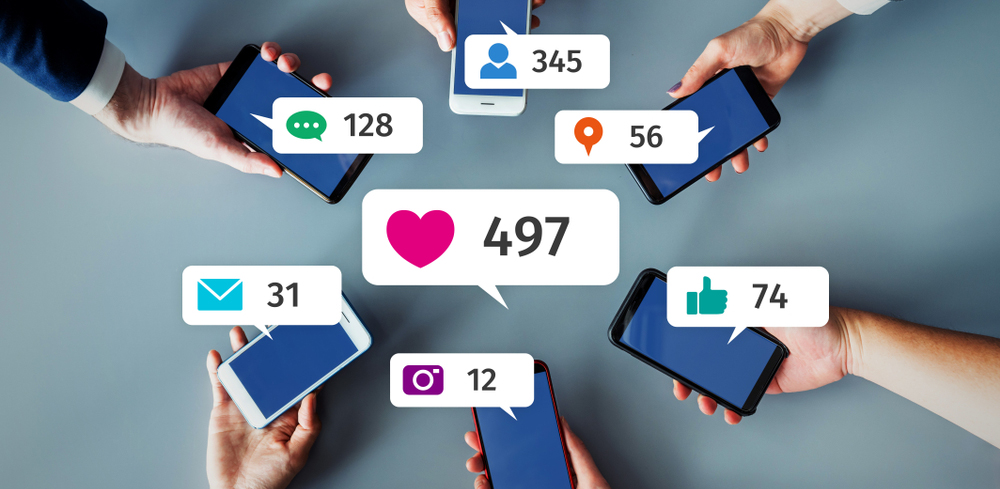
23 Nov 2024
23 Nov 2024
Let's talk about LinkedIn comments. We all know LinkedIn isn't what it used to be. It's way more exciting now. People are sharing stories, building connections, and making things happen.
In this guide, I'll show you how to pin comments on LinkedIn. No complicated jargon, no confusing steps, just straightforward advice you can use right away.
Maybe you're running a business. Perhaps you're looking for a job. Or you might just want more people to see your posts. Whatever your goal, knowing how to pin comments on LinkedIn can help.
Ready to learn? Let's dive in. I promise you'll be a pro at this by the end of this guide.
When you pin a comment on LinkedIn, it stays at the top of your post's comment section. Think of it like sticking a note on your fridge - it's the first thing people see when they look at your post's comments.
There are several reasons why you should pin comments on your LinkedIn.
Highlight Important Information
Maybe someone added valuable insights to your post. Pinning their comment helps others see it right away.
Show Social Proof
When someone important comments on your post, pinning their response can boost your credibility.
Keep Conversations Organized
Do you have a long thread? Pin the most relevant comment to help others follow along.
Follow these simple steps:
Step 1: Find the Comment
Scroll through your post's comments until you find the one you want to pin.
Step 2: Click the Three Dots
Look for the three dots (...) next to the comment. Click on them to open a menu.
Step 3: Select "Pin Comment"
In the menu that pops up, click "Pin Comment." That's it! The comment will move to the top of your post.
A comment that is pinned means it is special. But there are a few things to consider before you pin a comment.
You Can Only Pin One Comment
LinkedIn lets you pin just one comment per post. If you pin a new comment, it will unpin the previous one.
Anyone Can See Pinned Comments
When you pin a comment, all your followers can see it at the top of the thread.
You Can Unpin Anytime
Change your mind? Just click the three dots again and select "Unpin Comment."
Many LinkedIn users wonder about using comment engagement services. These services can help boost your post's visibility by providing genuine, relevant comments from real users. If you buy LinkedIn comments from a trusted source, you will be able to get:
More engagement on your posts
Increased visibility in the LinkedIn algorithm
Professional comments that add value
Faster growth of your LinkedIn presence
Choosing the Right Service
Look for services that:
Use real LinkedIn accounts
Write custom, relevant comments
Have good reviews
Offer reasonable prices
Follow LinkedIn's guidelines
Go through the points below to find out the best practices for content management:
Respond Quickly
Try to reply to comments within 24 hours. This keeps conversations active and shows you're engaged.
Be Professional
Remember, LinkedIn is a professional platform. Keep your responses polite and business-appropriate.
Mix Things Up
Don't pin the same person's comments all the time. Share the spotlight with different followers.
It’s essential to find out the problems that occur often. Finding a viable solution to those problems is of the utmost necessity.
Can't See the Pin Option?
Make sure you're:
Using the latest version of LinkedIn
Looking at comments on your own post
Signed in to your account
Comment Won't Pin?
Well, if you can’t pin the comment in the traditional way, you can try these fixes:
Refresh the page
Log out and back in
Clear your browser cache
Try a different browser
You can find pin-worthy comments by going through these simple steps:
Ask Questions
End your posts with questions to encourage thoughtful responses.
Tag Relevant People
Mention experts in your field who might leave valuable comments.
Time Your Posts Right
Post when your audience is most active to get better engagement.
As there is an option to pin a comment, you surely want to make the most out of the pinned comment.
Create Conversations
Use pinned comments to start discussions about your post topic. You can also share your business or service here with catchy lines. It helps to generate sales at many points.
Highlight Expertise
Pin comments from industry experts to add authority to your posts.
Share Updates
Use pinned comments to add new information to your original post.
Keeping track of your success is of absolute necessity. You need to:
Watch These Metrics
Engagement on pinned comments
Overall post engagement
Profile views after pinning comments
Connection requests
Track Your Results
Currently, LinkedIn does not offer a feature to pin individual comments on posts, unlike platforms such as Facebook or Twitter. While users can pin their own posts to the top of their profile, the ability to pin specific comments under posts is not available.
However, there are alternative ways to highlight important comments, such as engaging with them through likes and replies, which increases their visibility in the conversation thread.
For those looking to emphasize key information in their LinkedIn presence, focusing on pinning posts rather than comments is the recommended approach.
Users can pin one post to the top of their profile by clicking the three dots menu on their post and selecting "Pin to profile." This feature is particularly useful for highlighting announcements, important updates, or showcasing content that reflects professional expertise.
While we await potential future updates from LinkedIn that might include comment pinning functionality, users should continue to utilize existing features like thoughtful engagement, strategic content sharing, and post pinning to maximize their professional visibility on the platform.
Let's get real for a minute. We all mess up on LinkedIn. I've seen it all. Done most of it too. Let me share the biggest comment fails I've noticed.
1- Overuse of Emoji
First up, the emoji overdose. We've all been there. Sure, emojis are fun. But this isn't Instagram. Too many emojis make you look unprofessional. Keep it to one or two. Max.
2- Giving Thanks
Here's another classic mistake. The "thanks" trap. Someone leaves an amazing comment. You just reply "Thanks!" Big mistake. Huge. You're killing the conversation before it starts.
3- Auto Reply
Don't even get me started on the auto-reply disaster. Do you know those generic responses people copy-paste? Yeah, everyone can spot them. From a mile away. They scream "I don't really care!"
4- Ghosting
Here's a weird one. The ghost town effect. People work super hard to get comments. Then they just... disappear. No responses. No engagement. Their post becomes a ghost town. Engagement dies. Fast.
5- Being Moody
The humble-brag response is another killer. Someone leaves a thoughtful comment. You reply with "As a CEO of three companies..." Nobody likes that guy. Don't be that guy.
6- Poor Timing
Let's talk about timing fails. I see this all the time. People pin comments at random times. Then wonder why nobody sees them. Timing matters. A lot. Peak hours exist for a reason.
7- Spamming
The Spam Festival is another classic. Someone leaves a genuine comment. Suddenly, their reply is flooded with promotional links, sales pitches, random business offers, and bot-like texts. It's like a spam party nobody asked for.
8- Being Out of Topic
Here's one that drives me nuts. The conversation is killer. Someone starts an interesting discussion in the comments. Then boom! Someone drops a completely off-topic response. Kills the vibe instantly.
9- Simply Agreeing
The "me too" brigade is another problem. Do you know those one-word responses? "Same!" "Agreed!" "This!" They add zero value. They clutter your post. They push good comments down.
10- Debate
And don't forget the negativity spiral. One person leaves a slightly critical comment. Instead of handling it professionally, people jump in. It becomes a debate. Then an argument. Suddenly your professional post looks like a Twitter fight.
Learn from these failures. I did. The hard way. Each mistake taught me something valuable. Now I know better. You will too.
Final Thoughts
Currently, LinkedIn does not offer a feature to pin individual comments on posts, unlike digital platforms such as Facebook or Twitter. While users can pin their own posts to the top of their profile, the ability to pin specific comments under posts is not available.
However, there are alternative ways to highlight important comments, such as engaging with them through likes and replies.
For those looking to emphasize key information in their LinkedIn presence, focusing on pinning posts rather than comments is the recommended approach. Users can pin one post to the top of their profile by clicking the three dots menu on their post and selecting "Pin to profile."
While we await potential future updates from LinkedIn that might include comment pinning functionality, users should continue to utilize existing features like thoughtful engagement, strategic content sharing, and post pinning to maximize their professional visibility on the platform.